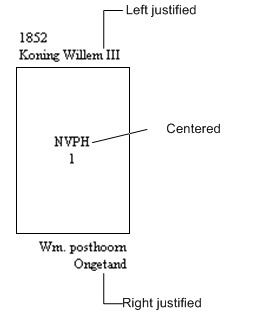
Modifying a label's properties
When you open the properties screen of a label you can modify the following properties:
Position and size
The position and size of the label.
Text Alignment - Horizontal
The horizontal text alignment indicates how the text inside the label will be horizontally aligned. Possible values are "Left justified”, “Centered” and “Right justified”.
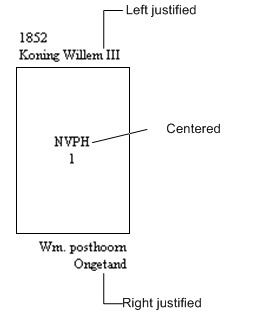
Text Alignment - Vertical
The vertical text alignment indicates how the text inside the label will be vertically aligned. Possible values are "Top”, “Centered” and “Bottom”.
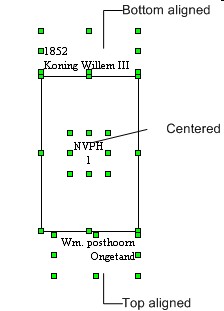
Relative position to stamp - Horizontal
The horizontal position in relation to the stamp determines where the label will be positioned relative to the stamp. "Left justified" means that the left side of the label will be placed in the same position as the left edge of the stamp's frame. "Right justified" means that the right side of the label will be placed in the same position as the right edge of the stamp's frame. "Centered" means that the center of the label will be placed in the same position as the center of the stamp. Finally, "None" means that the label is not aligned to a specific spot of the stamp.
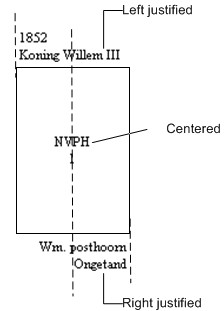
This property can also be modified in the properties screen of the stamp.
Relative position to stamp - Vertical
The vertical position in relation to the stamp and also the vertical distance from the label to the stamp.
The vertical position can be adjusted in the exceptional case that, for example, two labels must be positioned below the stamp. In that case one can decide that the top label must be moved below the stamp.
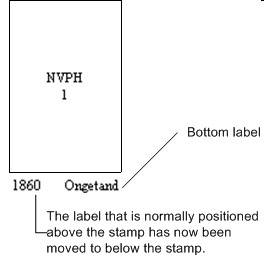
The "Distance to stamp" is the vertical distance of the label to the stamp's frame or in case of the inner label the distance to the center of the stamp.
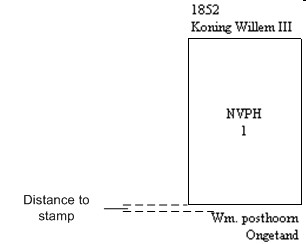
This property can also be modified in the properties screen of the stamp.
On overlap border use white space of
If a lael is placed on top of a border the part of the border that is being overlapped will be hidden. The setting "On overlap border use white space of" indicates how much white space is used between label and border.

Rotate text
The text will be displayed with the specified angle. The angle can be entered by typing or by pressing the up and down arrow buttons on both sides of the field. The buttons on the left increase or decrease the angle by 1 degree while the buttons on the right increase or decrease the angle by 0.125 degree.

Draw on Printer
Indicates if the label will be printed on paper. This does not affect the stamp. If you want to prevent the stamp from being printed you have to set this option in properties of the stamp. See also "Printing albums and templates".
Font
The button Font opens a dialog where you can adjust the font of the label.
Note:
You can also modify the labels properties by means of the toolbar “Formatting”.
Copyright © 2007, Arvades